Flutter Flow is a powerful visual app builder that enables developers to build applications visually with minimal coding using Flutter as the underlying framework. It allows both experienced developers and non-technical users to create feature-rich apps for mobile, web, and desktop platforms. In this guide, we will explore the core features of FlutterFlow, how to use it effectively, and why it’s becoming a popular tool for rapid app development.
What is Flutter Flow?
Flutter Flow is a low-code, visual app development platform built on top of Flutter. It simplifies the process of creating Flutter applications by providing a drag-and-drop interface for UI design, pre-built widgets, integration with Firebase, and real-time collaboration features. FlutterFlow is ideal for building prototypes, MVPs (Minimum Viable Products), and fully functional production apps without needing extensive coding skills.
Key Features of Flutter Flow:
- Drag-and-Drop Interface: Design the app UI with a simple drag-and-drop interface using pre-built Flutter widgets.
- Firebase Integration: Out-of-the-box Firebase support for database, authentication, storage, and more.
- Custom Code: While it’s a low-code platform, you can add custom Dart code when necessary.
- Real-Time Collaboration: Teams can work together on a project simultaneously.
- Responsive Design: Build apps that work on multiple screen sizes with responsive design capabilities.
Setting Up Flutter Flow
Setting up FlutterFlow is a simple and straightforward process. You don’t need to install Flutter SDK locally as FlutterFlow is a web-based tool.
Steps to Get Started with Flutter Flow:
- Sign Up: Visit the FlutterFlow website and sign up for a free account or choose a paid plan based on your needs.
- Create a New Project: After logging in, click on “New Project” to start a new FlutterFlow project. You can choose a blank project or select from pre-made templates.
- Project Setup: Once you create a project, you will be taken to the visual builder where you can begin adding pages, widgets, and logic.
Building the UI with Flutter Flow
FlutterFlow allows you to build your app’s UI by dragging and dropping components onto the canvas. You can choose from a wide variety of pre-built widgets such as buttons, images, text fields, and more, as well as customize them to suit your design.
Example of Building a Simple UI in Flutter Flow:
- Add a Page: Start by adding a new page to your project. You can either select a blank page or choose from pre-designed page templates.
- Drag and Drop Widgets: From the widget panel, drag a
Textwidget to display a welcome message and aButtonwidget for user interaction. You can adjust the size, color, and layout directly in the editor. - Customize the Widgets: FlutterFlow provides various customization options for widgets, such as adjusting font size, color, padding, and margins. You can also add animations to create interactive UI elements.
Code Preview:
While FlutterFlow is primarily visual, it allows you to view the Dart code generated in real-time for each widget and page you create.
Working with Firebase in Flutter Flow
FlutterFlow offers built-in support for Firebase, making it easy to add backend functionality like authentication, database, and storage. You can link your Firebase project directly from FlutterFlow, eliminating the need for complex setup and configuration.
Example of Firebase Integration:
- Firebase Setup: From the project settings, you can add Firebase by linking your Firebase project. Once connected, you can easily use Firebase Firestore, authentication, and cloud functions in your app.
- Add Authentication: To add user authentication, drag a
Loginwidget onto your page, customize it, and link it to Firebase authentication. You can also set up Google, Facebook, or email/password login methods. - Database Integration: Using Firebase Firestore, you can display dynamic data in your app. For example, you can drag a
ListViewwidget and bind it to a Firestore collection to display data in real-time.
Adding Logic and Custom Actions
FlutterFlow provides an easy-to-use interface for adding logic to your app. You can create workflows, actions, and conditions without writing code. However, you also have the flexibility to add custom Dart code if needed.
Example of Adding Logic:
- Navigation: To add navigation between pages, select a button, then go to the “Actions” tab and add a “Navigate to Page” action. This allows users to move between different parts of the app.
- Form Validation: For form validation, you can add conditions to ensure that the user inputs are valid before submitting a form. If validation fails, you can display error messages directly within the app.
- Custom Code: While FlutterFlow is low-code, it allows you to insert custom Dart code blocks if you need to implement more advanced functionality or integrate external libraries.
Responsive Design in Flutter Flow
FlutterFlow enables you to build responsive applications that adapt to different screen sizes and devices. It automatically adjusts the layout based on the screen size, but you can also manually fine-tune the responsive behavior.
Example of Creating a Responsive Layout:
- Use Flex Widgets: FlutterFlow provides
Row,Column, andFlexwidgets to create responsive layouts. You can set constraints, padding, and margins to ensure that your app looks great on any device. - Test Across Devices: FlutterFlow has built-in testing tools that allow you to preview your app across different screen sizes, including mobile, tablet, and desktop, ensuring that the design is consistent across platforms.
Deploying Your Flutter Flow App
Once your app is complete, FlutterFlow allows you to export the code and deploy it to both mobile and web platforms. You can deploy your app to the App Store, Play Store, or a web hosting service.
Deployment Options:
- Export Code: You can export the generated Flutter code from FlutterFlow and open it in your local development environment if you want to add more complex customizations or features.
- Deploy to Web: With a single click, you can deploy your Flutter app to the web directly from the FlutterFlow interface, without the need for any additional setup.
- Deploy to Mobile: You can download the APK or IPA files and submit them to the Google Play Store or Apple App Store for mobile deployment.
Best Practices for Flutter Flow
- Use Pre-Built Widgets: Leverage FlutterFlow’s pre-built widgets to speed up development while ensuring consistency in your app’s design.
- Test Regularly: Use the built-in preview and testing tools to test your app frequently on different screen sizes and devices.
- Keep UI Clean and Simple: Avoid cluttered interfaces by organizing your app layout using
Column,Row, andContainerwidgets. - Collaborate in Real-Time: Take advantage of FlutterFlow’s real-time collaboration tools to work efficiently in teams.
Conclusion
Flutter Flow is a game-changing tool that simplifies Flutter app development by providing a visual interface for building, designing, and deploying applications. Whether you are a seasoned developer looking to speed up the development process or a non-technical user wanting to create an app without writing much code, FlutterFlow is the perfect solution. By utilizing its drag-and-drop interface, Firebase integration, and responsive design capabilities, you can create fully functional applications with ease.
Happy Coding…!!!

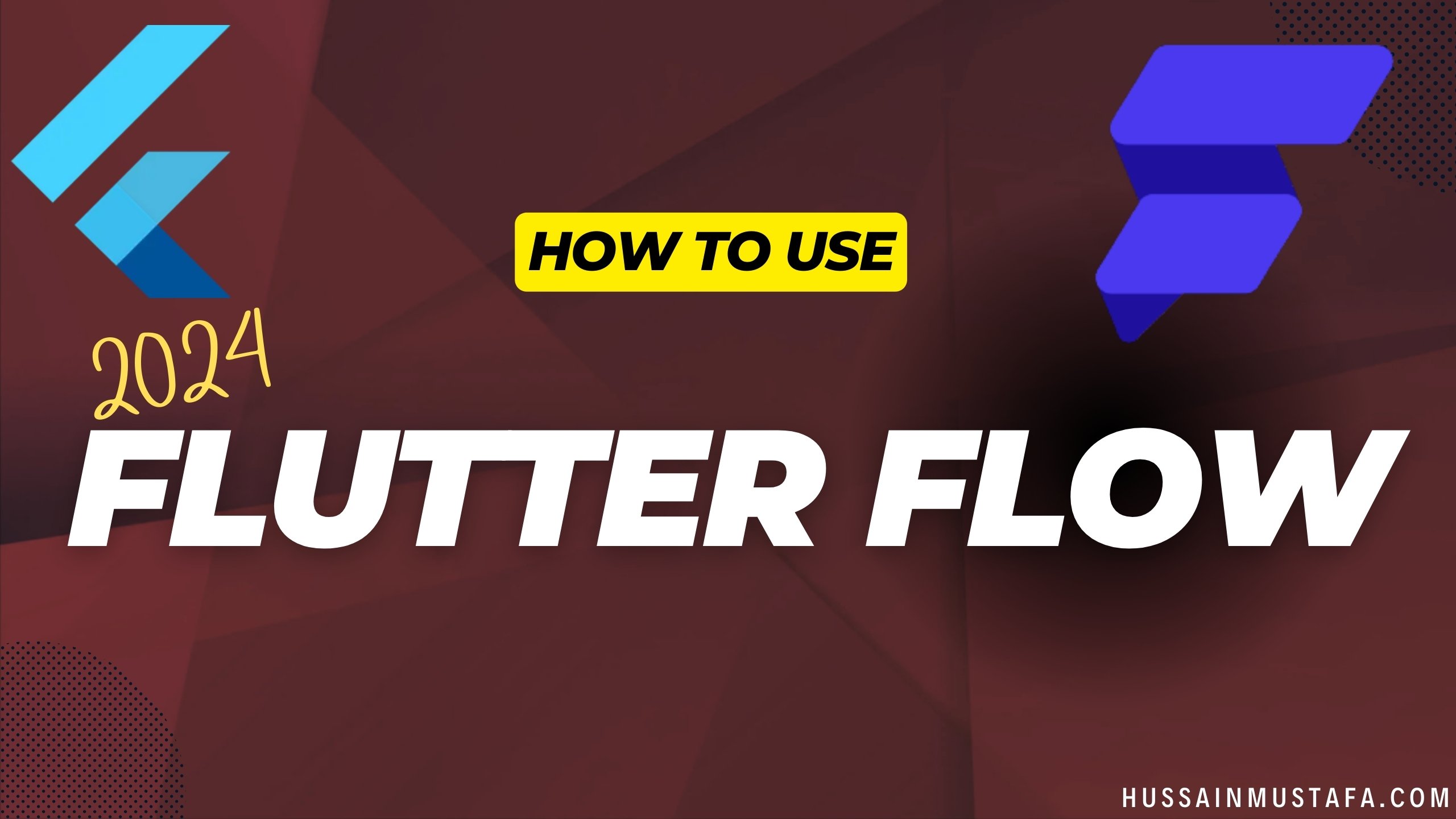












Leave a Reply