Matplotlib is one of the most popular libraries in Python for creating visualizations. It allows you to create static, animated, and interactive plots with ease. If you’re a data scientist or a developer working with Python, knowing how to visualize data using Matplotlib is essential. In this guide, we will cover the basics of Matplotlib, show you how to create different types of plots, and explain the code with clear examples.
What is Matplotlib, and Why Does It Matter?
Matplotlib is a Python library that provides a powerful framework for creating a wide range of visualizations, including line charts, bar graphs, histograms, and scatter plots. It was designed to make it easy to generate plots from data. Data visualizations are critical because they help convey insights that may be difficult to see in raw data. Whether you’re analyzing trends or presenting results, visualizations are key to making your data understandable.
Installation
To get started, you need to install Matplotlib. Use the following command to install it using pip:
pip install matplotlibNow that you have Matplotlib installed, let’s dive into some practical examples.
How to Create Basic Plots in Python with Matplotlib
Creating a simple line plot is easy with Matplotlib. Let’s start with the basic example of plotting a line graph.
import matplotlib.pyplot as plt
# Simple line plot
x = [1, 2, 3, 4, 5]
y = [10, 20, 25, 30, 40]
plt.plot(x, y)
plt.title('Basic Line Plot')
plt.xlabel('X Axis')
plt.ylabel('Y Axis')
plt.show()Explanation:
plt.plot(x, y): This function plots the data on the X and Y axes.plt.title(),plt.xlabel(),plt.ylabel(): These methods are used to set the title and labels for the axes.plt.show(): This command displays the plot.
This is how you create a basic line plot. Now, let’s move on to more advanced plots.
How to Customize Plots in Python
Matplotlib provides several ways to customize your plots. You can change the color, style, or even the size of the plots. Here’s an example of how to add some customizations:
# Customized plot
plt.plot(x, y, color='green', linestyle='--', marker='o')
plt.title('Customized Line Plot')
plt.xlabel('X Axis')
plt.ylabel('Y Axis')
plt.grid(True) # Add gridlines
plt.show()Customizations:
color='green': Changes the line color.linestyle='--': Changes the line style to dashed.marker='o': Adds circle markers at each data point.plt.grid(True): Adds grid lines to the plot.
With these small tweaks, you can make your plots more visually appealing and informative.
Creating Bar Charts in Python
Bar charts are useful for comparing data across different categories. Here’s an example of how to create a bar chart using Matplotlib:
# Bar chart example
categories = ['A', 'B', 'C', 'D']
values = [10, 25, 17, 30]
plt.bar(categories, values, color='skyblue')
plt.title('Bar Chart Example')
plt.xlabel('Categories')
plt.ylabel('Values')
plt.show()Explanation:
plt.bar(): This function is used to create bar charts. It takes two parameters: the categories and their corresponding values.
You can easily visualize category-wise data using bar charts, which are great for presenting comparisons.
Creating Scatter Plots in Python
Scatter plots are used to visualize the relationship between two variables. Here’s an example:
# Scatter plot example
x = [5, 7, 8, 7, 2, 17, 2, 9, 4, 11]
y = [99, 86, 87, 88, 100, 86, 103, 87, 94, 78]
plt.scatter(x, y, color='red')
plt.title('Scatter Plot Example')
plt.xlabel('X Axis')
plt.ylabel('Y Axis')
plt.show()Explanation:
plt.scatter(x, y): Creates a scatter plot using the data points in thexandylists.
Scatter plots are useful for identifying correlations or patterns between two datasets.
Creating Histograms in Python
Histograms are used to represent the distribution of data. Here’s how to create one:
import numpy as np
# Histogram example
data = np.random.normal(0, 1, 1000)
plt.hist(data, bins=30, color='purple')
plt.title('Histogram Example')
plt.xlabel('Value')
plt.ylabel('Frequency')
plt.show()Explanation:
np.random.normal(): This function generates random numbers that follow a normal distribution.plt.hist(): Creates a histogram with the generated data. Thebinsparameter defines the number of intervals.
Histograms are useful for understanding how data is distributed and for identifying patterns such as skewness or kurtosis.
Subplots in Python Using Matplotlib
Sometimes, you might want to display multiple plots in a single figure. You can do this using the subplot() function. Here’s an example:
# Subplots example
plt.figure(figsize=(10, 5))
# First subplot
plt.subplot(1, 2, 1)
plt.plot(x, y, color='blue')
plt.title('Line Plot')
# Second subplot
plt.subplot(1, 2, 2)
plt.bar(categories, values, color='orange')
plt.title('Bar Chart')
plt.show()Explanation:
plt.subplot(1, 2, 1): This creates the first subplot (1 row, 2 columns, plot 1).plt.subplot(1, 2, 2): This creates the second subplot (1 row, 2 columns, plot 2).
Subplots are a great way to compare multiple visualizations side-by-side.
Saving Plots in Python
Once you’ve created a plot, you can save it to a file using the savefig() function. Here’s how to save a plot:
# Saving a plot to a file
plt.plot(x, y, color='green')
plt.title('Saved Plot')
plt.savefig('saved_plot.png')
plt.show()Explanation:
plt.savefig('filename.png'): Saves the plot as an image file.
This function is helpful when you want to export visualizations for reports or presentations.
Conclusion
Matplotlib is a powerful and versatile library that simplifies the process of creating a wide range of visualizations in Python. Whether you’re working with line plots, bar charts, scatter plots, or histograms, Matplotlib provides the flexibility and customization you need to create professional and insightful graphs. Now that you’ve learned the basics, try applying these techniques to your data and make the most out of Matplotlib in Python.
Happy Coding…!!!

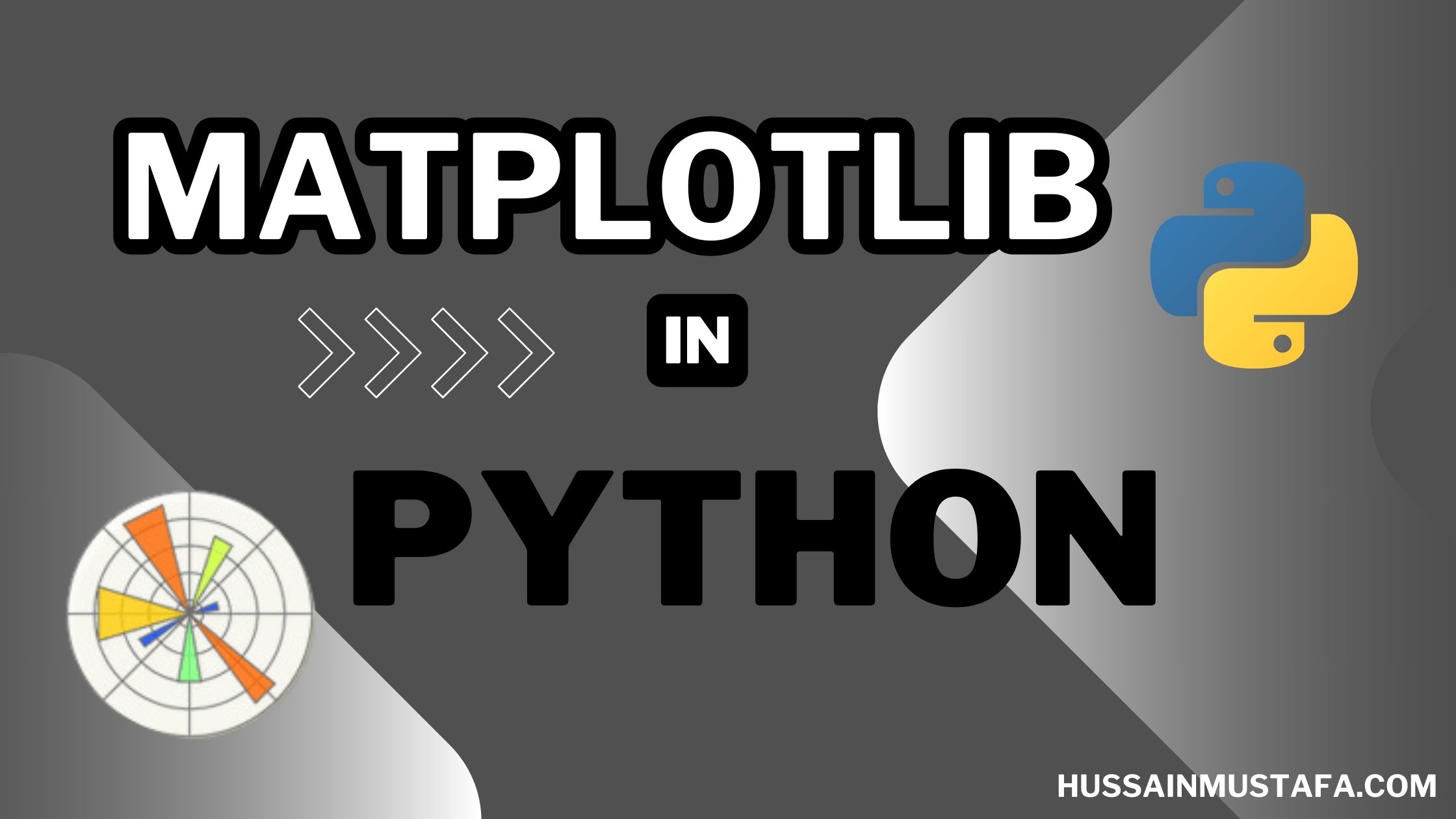




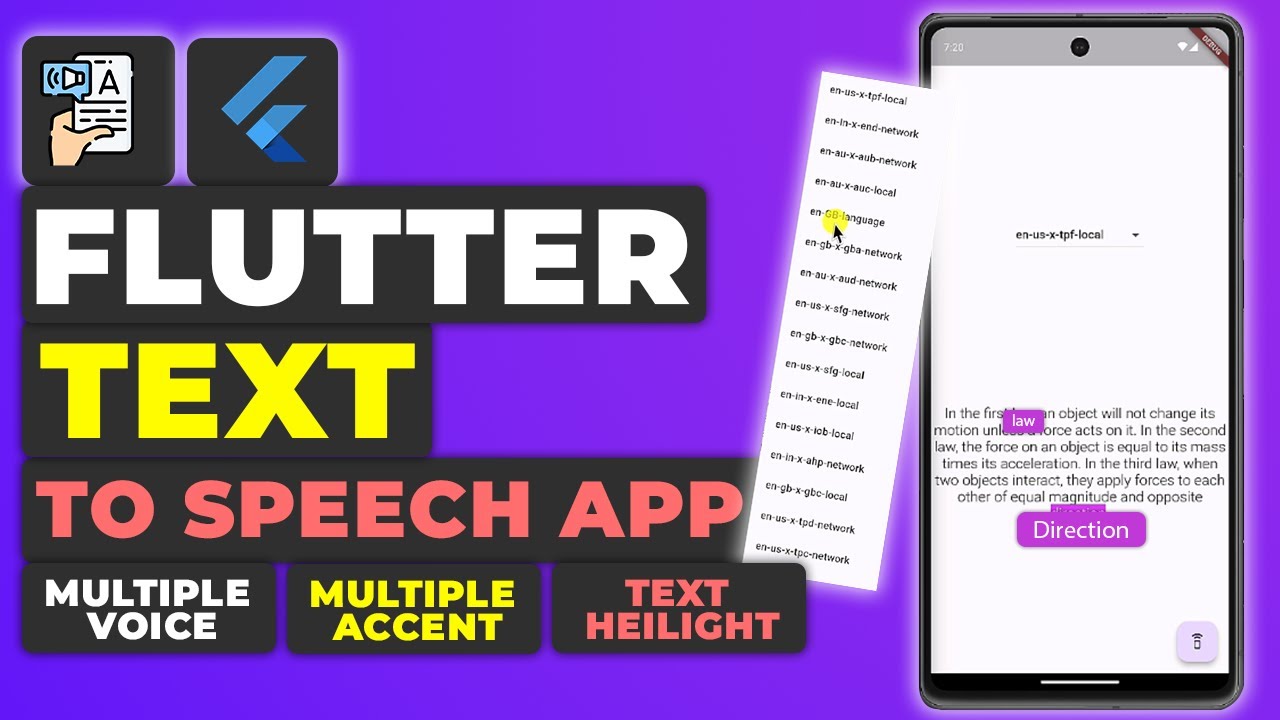






Leave a Reply