In this article, we will be taking a look at how to colorize Flutter debug log statements using the dart:developer package.
Fixing issues and building apps with Flutter is more interesting and pleasant when messages are logged in multiple colors. This post will demonstrate how to accomplish this without the need of any third-party plugins.
Logging becomes less of a nice to have and more of a requirement as a new development project progresses. With a Flutter project I’ve been working on, I recently reached that breaking point. Things like calling REST APIs were going on in the background, and I had no idea if they were working properly or not. I didn’t want to add temporary print() statements, but I wanted logging’s fundamental visibility.
Introduction
We need to utilize ANSI escape codes and the log() method from dart:developer to generate colorful logs on the debug console without 3rd packages.
The following are some of the most often used ANSI escape codes.
Reset: x1B[0m
Black: x1B[30m
White: x1B[37m
Red: x1B[31m
Green: x1B[32m
Yellow: x1B[33m
Blue: x1B[34m
Cyan: x1B[36mReset: x1B[0m
Black: x1B[30m
White: x1B[37m
Red: x1B[31m
Green: x1B[32m
Yellow: x1B[33m
Blue: x1B[34m
Cyan: x1B[36mThis is how you can log text with custom colors to the debug console.
import 'dart:developer' as developer;
/*...*/
developer.log('[ANSI color code][your text][ANSI reset code]');It’s understandable if you’re wondering why we didn’t utilize the print() method. The reason behind this is that while utilizing it, ANSI color codes are disregarded (at least, it doesn’t work with VS Code).
More information regarding ANSI escape code may be found in this Wikipedia page.
Colorize Flutter Debug Console Log
Example Code
/ main.dart
import 'dart:developer' as developer;
// Blue text
void logInfo(String msg) {
developer.log('x1B[34m$msgx1B[0m');
}
// Green text
void logSuccess(String msg) {
developer.log('x1B[32m$msgx1B[0m');
}
// Yellow text
void logWarning(String msg) {
developer.log('x1B[33m$msgx1B[0m');
}
// Red text
void logError(String msg) {
developer.log('x1B[31m$msgx1B[0m');
}
void main() {
logInfo('Hello World');
logSuccess('Welcome to preneure.com');
logWarning('Processing');
logError('Ops. We ran into some trouble');
}Output
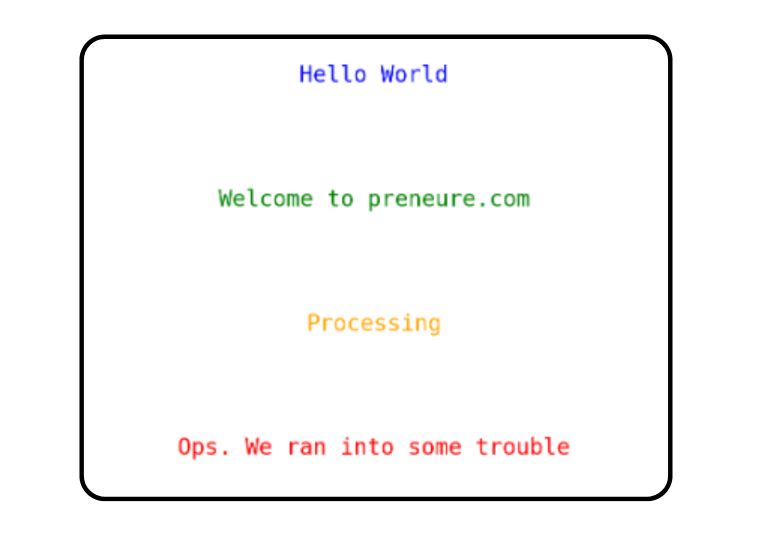
Conclusion
In this article, we took a look at how to work with debug log statements in Flutter, and how using the dar:developer module these debug statements can be colorised and made pretty. As always, If you have found this article useful do not forget to share it and leave a comment if you have any questions.
Happy Coding…!





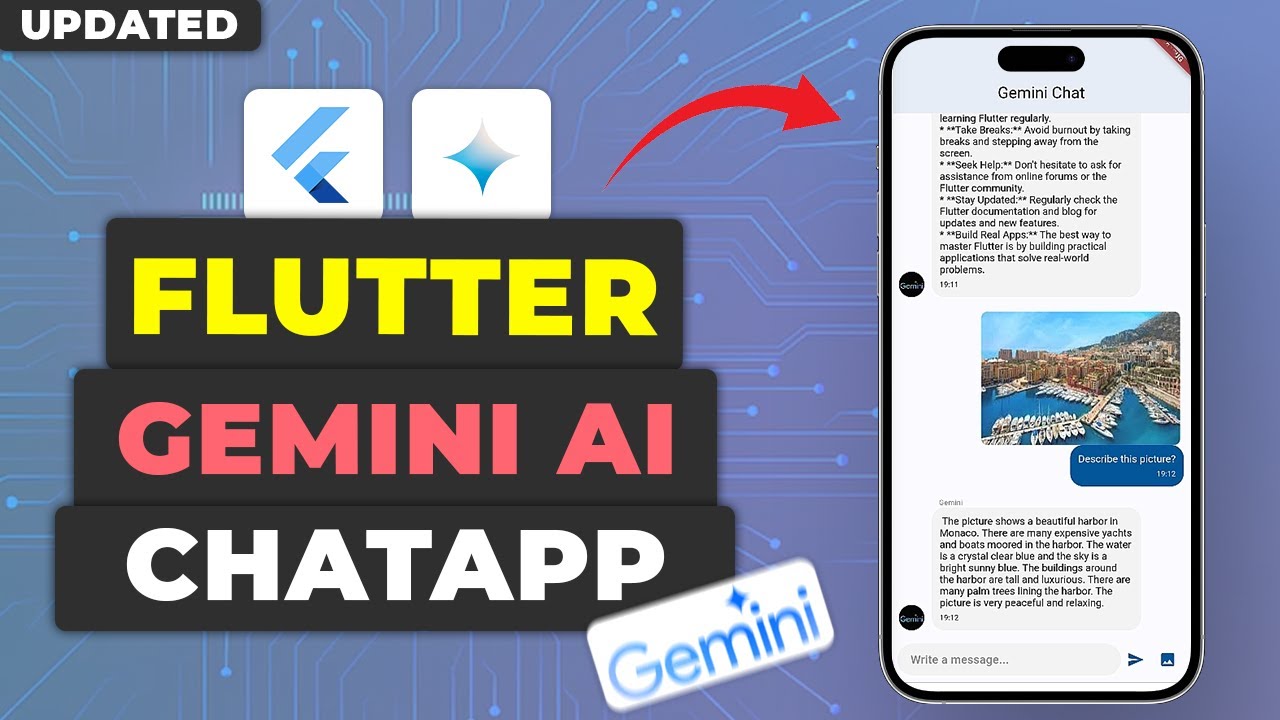
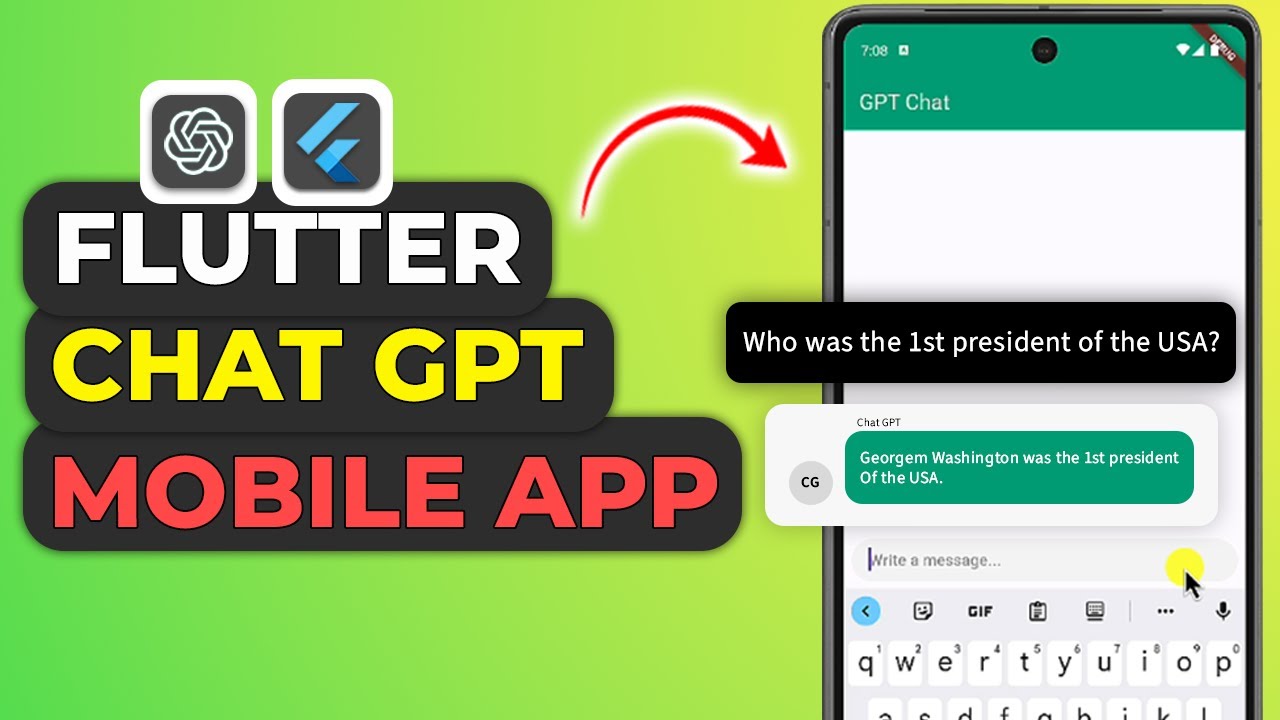







Leave a Reply